Simple and free way to backup your Mixnet node's keys

These days backup of keys became important again since protests in Bangladesh. The government halted most of the Internet and many Nym's nodes went offline. Since most of the people never back up until the disaster happens, it is a good example to remind node operators once again - backup, backup and backup. It is easy enough to do it and it takes less time than making a cup of coffee.
In my previous article, I explained how to use rclone to backup keys to Storj. Today we are going to look at how to backup your keys from your server to your local device. Most of people use Windows as their daily driver, so we will focus on this OS. Today's method will be quick, free and relatively straight-forward. Let's begin.
- First, you will need to download WinSCP app for Windows. You can do it here. As of today, the latest version is 6.3.4. The app is free if you download it directly from the website but on Microsoft Store it is not free (something around $5-$7 in case you want to support the development).
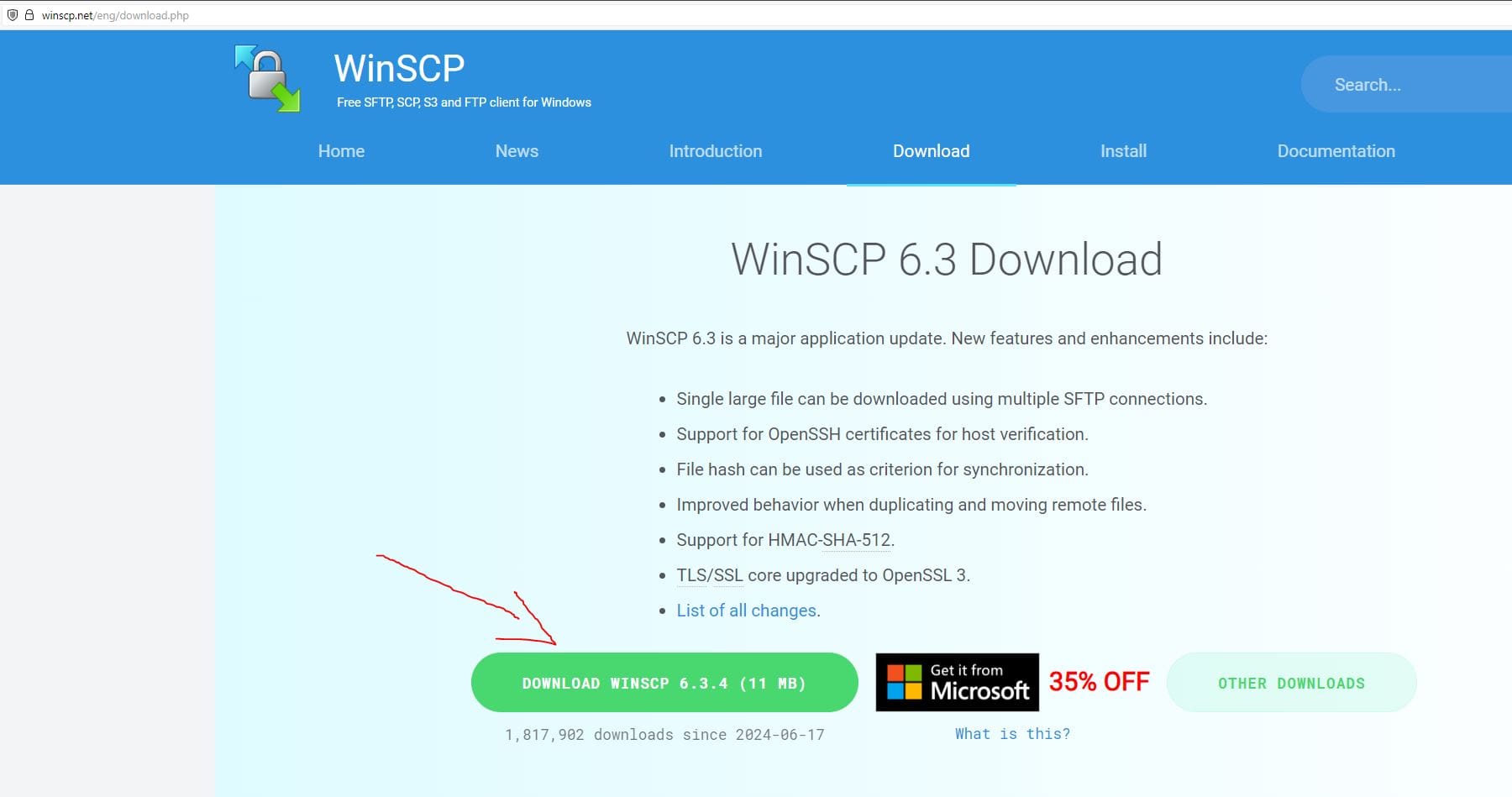
- Install and and launch it. You will see the following window. Click on New Site and enter the necessary information - your server IP for Host name, server's ssh port, username and password. Bear in mind that using password authentication gives you very poor protection, so make sure you switch to public/private key authentication asap!
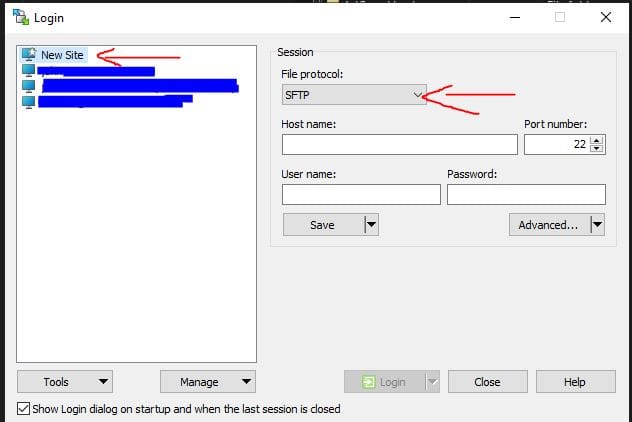
- If your server is hardened and you use public/private key auth, make sure you click on Advanced and select SSH->Authentication->Private key file. Select your private key in PPK format.
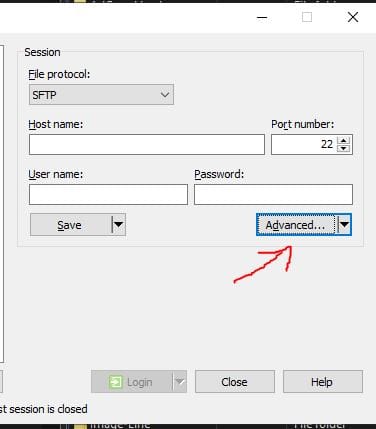
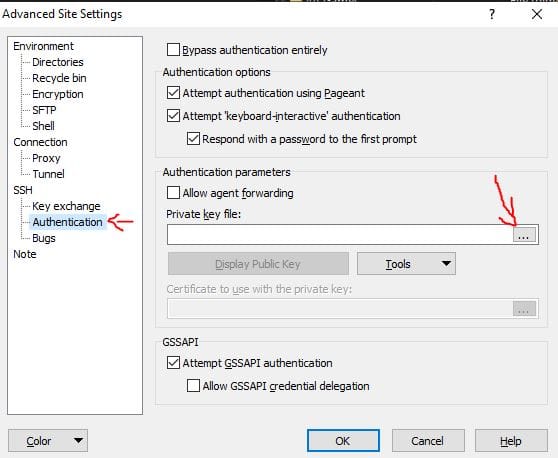
- Once you are done, click on Save to save your settings. Once saved, double-click on the server in the left window to connect to your server. You may receive a message asking about whether you want to connect to unknown server. This is normal when you connect to the server for the first time but if you see this message again - something is wrong. Do not ignore it, it is there for a good reason. Click Accept.
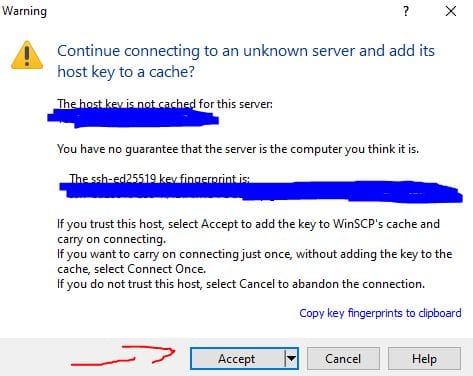
- You should be able to see your server's home folder. Here is mine, yours will look differently.
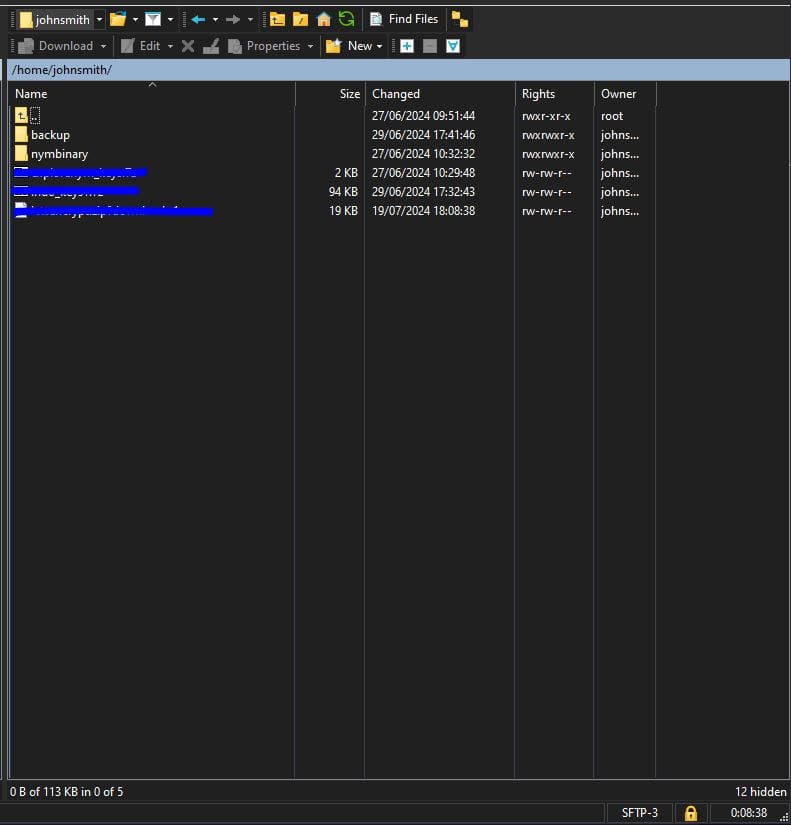
- Our node's keys reside in the hidden folder, so press CTRL+ALT+H to enable showing hidden files and folders. Your tree structure will change as follows (again, this is mine, yours may be different).
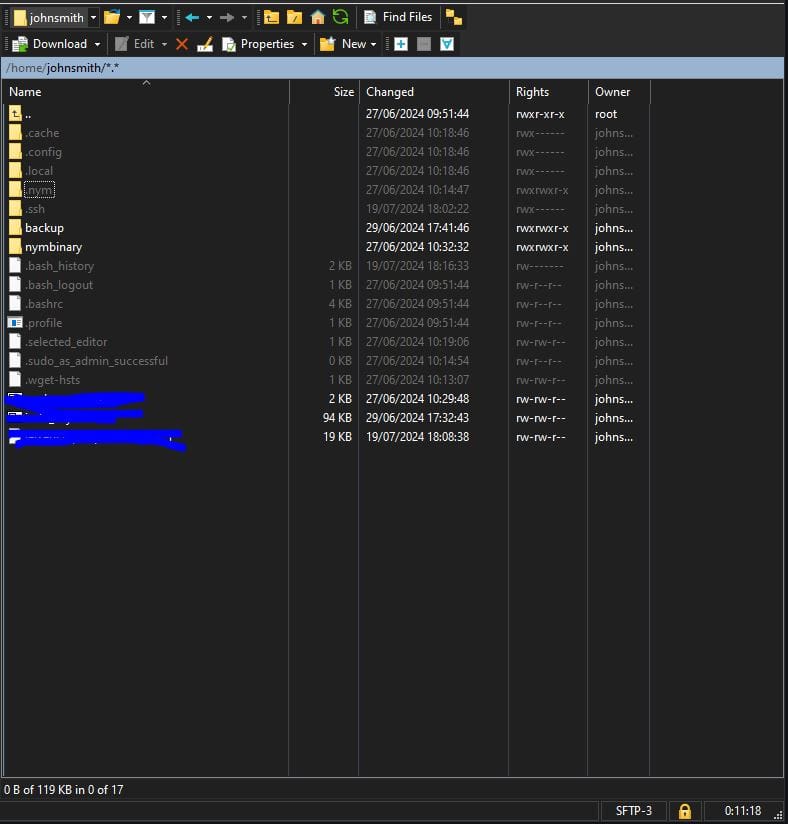
- Right-click on .nym folder and select Download option.
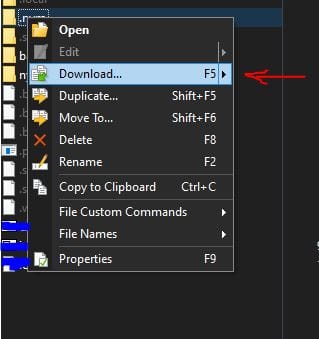
- By default, it will suggest saving .nym folder in your Downloads folder. If you are happy with it, just click OK button.
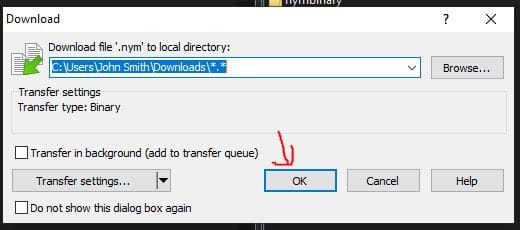
- Depending on your server's location and speed, you may see progress window, this is just for your information showing how long it will take to download the files. The size of the folder is around 60Kb (provided you have got one node on this server), so you may not even notice this window.
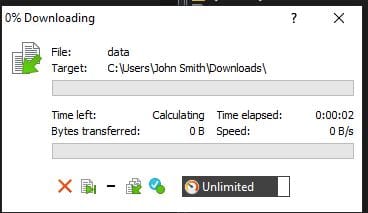
- This is it! Your keys have been saved on your local device. This is a good practice to keep keys somewhere else as well, especially if you carry your device with you regularly. You may want to save your keys on the memory stick, in the cloud etc. Do not forget to password protect your keys, 7Zip app is great for these things. Always remember - not your keys not your crypto.
